How 1: Use Google Public DNS
1. Open the Control Panel
2. Select Network Connection
3. Select the connection will be configured with the Google Public DNS, right-click, and select Properties
All Internet users must have felt annoyed when the slow connection speeds slow alias. Even in some instances, to chat aja be disconnected. Here are some tips for a little boost surfing speeds without using the tool to the needs of aliases manually browse, check email, chat, and even weeks to download:
Google Public DNS is the latest product from Google. This service offers an alternative way to increase access speeds significantly and maintain our privacy while we surf. To use this service, we just do the settings on the Network Connections by replacing the DNS address to 8.8.4.4 and 8.8.8.8 (I recommend using the 8.8.4.4 as preferred because the response time to this address less than 8.8.8.8, so the response more fast).
5. Click Propreties
6. Select Use the Following DNS Server Addresses
4. Select Internet Protocol (TCP / IP) (in Windows Vista and Windows 7, select Internet Protocol Version 4 (TCP/IPv4)
8. Click OK
7. Fill in the Preferred DNS Server with 8.8.4.4, and 8.8.8.8 Alternate DNS Server
9. Click OK
Now, we've been able to use Google Public DNS service.
Method 2: Disable Windows limitation of bandwidth by
1. Click Start - Run
Basically, the Windows Internet connection bandwidth restrictions imposed by 20% of the total available bandwidth. So, to slightly speed up internet connection, we can disable the bandwidth limitation.
2. Type gpedit.msc and click OK
3. Local Group Policy Editor window will open
4. In Computer Configuration, open Administrative Templates - Network - QoS Packet Scheduler
5. Double click on Limit Reservable Bandwidth
6. After Limit Reservable Bandwidth open window, change the setting to Enabled
8. Click OK
7. In Options, change the value Bandwidth limit (%) to 0
9. Restart your computer
This trick only applies to computers barbasis Windows and applies to all browsers.
How 3: for analog modem users
1.1. Open the Control Panel
1.2. Select Network Connection
1.3. Select where you want to configure the modem, right-click, and select Properties
1.4. Select the modem and click Configure
1.5. On the General tab, change the Maximum Speed to 115200
1.6. Move to the Connections tab and click the Port Settings
1.7. On the Advanced Port Settings dialog box, tick the Use FIFO buffers. Then change the Receive Buffer and Transmit Buffer to 14 to 16, and then click OK
1.8. Click Advanced, check the Use Flow Control. Then select the Hardware radio button. In the Extra Settings, content with the & C1 & D2E1Q0V1X4% C0 S7 = 55 S11 = 55 S0 = 0.
Another way:
2.1. Open Device Manager
2.2. On the Ports (COM & LPT), select the port used by our modem, right-click, and select Properties
2.3. Open the Port Settings tab, select the 921,600 at the Bits per second
There are other ways:
3.1. Open the System.ini file located in C: \ Windows
3.2. In the [386nh], add to COM1Buffer = 16 384. Change COM1 with a modem port used by us.


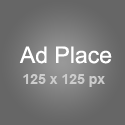



0 comments:
Post a Comment